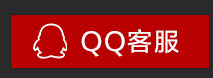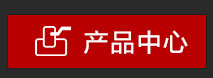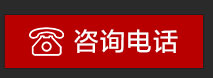Excellent production capacity and performance
High speed document scanner, with high output, efficient processing speed and reliability.
Make use of the large LCD screen and user-friendly control keys to improve your work efficiency and expand your business capabilities.
Humanized 5 - line LCD screen and key design
The large LCD screen and control keys that can display five lines of text allow you to start and stop scans, check message displays, and perform tasks, optimizing overall operability.
Intuitive control panel job keys
You can use the scanner's control panel to start and stop the scan, examine the information displayed, and make a selection. Ergonomically designed button configuration makes job execution easy. The job button allows the operator to select from up to 99 pre-registered scan jobs.
Humanized design, intuitive operation
Home interface using a large icon panel, so that the operation is more intuitive, in the setting interface of the project icon has been reduced, simple design. Two scanning methods can be used to meet a variety of needs, special scanning and routine scanning, in addition to the "standard scan" in the case of scanning mode and output mode can be set separately, there is a "quick scan", where you can set the scanning mode and output method, allowing one-click operation. You can also edit the scanned image, so if the scanned data is different from the image you want to save, there is no need to re-scan. What's more, you can scan up to three output images simultaneously.
Automatic classification of different document types
Automatically sort various document types using batch separation functions. When different types of documents are scanned simultaneously, batch codes, blank pages, and barcode delimiters are recognized by the CaptureOnTouch software, and the documents are automatically grouped.
Save the batch scanned document to a different location
Save documents based on batch separation to a different folder for the document type. Once the save conditions are set and the target folder is created, documents of the same type will be saved to their appropriate location.
Automatic file naming based on content
Through the naming function, the file name is automatically generated according to the content of the document. Select naming options to add information such as document name, document ID, date, and custom string. The order in which naming options are inserted can also be specified.
Equipped with new CMOS sensor and DR processor
By using a new CMOS sensor, high-speed scanning is achieved, with a speed of 145 sheets /290 surfaces/min. The DR processor makes fast, high quality image processing possible.
Staple inspection
The stapler detection function automatically stops scanning when residual staples are found, because staples can lead to scanning errors and damage to documents or machines.
Ultrasonic double-sheet feeding test
The ultrasonic sensor prevents multiple pages from being fed together by detecting gaps between overlapping pages, and the feed roller reliably ensures that each page of the document is scanned.
Plate scanning unit
When special documents need to be scanned, the optional flat scanning unit FSU201/102 can be used. They can be easily connected via a USB cable and are designed to seamlessly connect to a range of scanners.
Imprinter
Use an imprint option to imprint a text string onto a scanned document. The imprint can be mounted on the scanner and used with the cartridge.
File protector
When scanning carbon paper, use the optional document protective cover to prevent damage to the scanned document, and prevent the roller and paper road from being dirty.
White induction roll
The white background is obtained using the optional white induction roll when scanning the image.